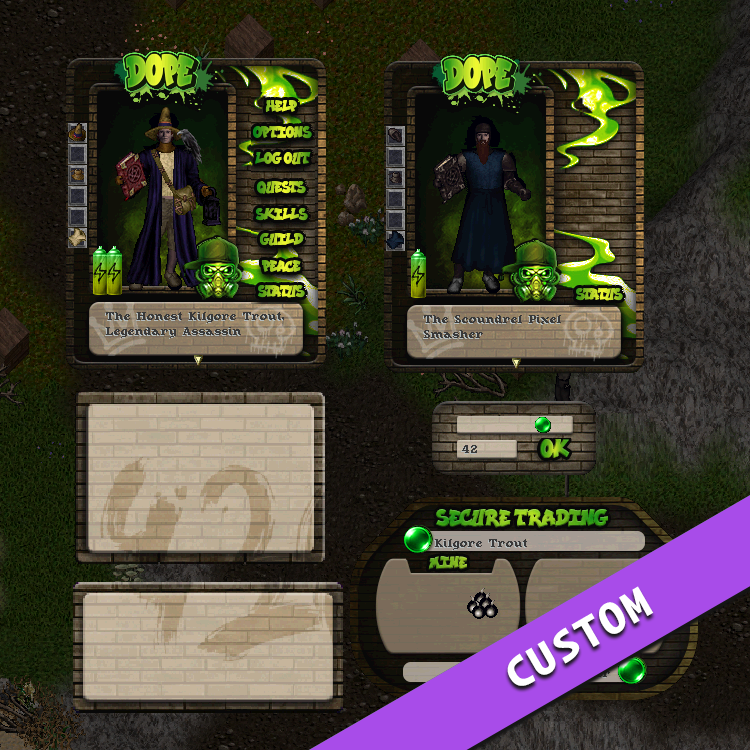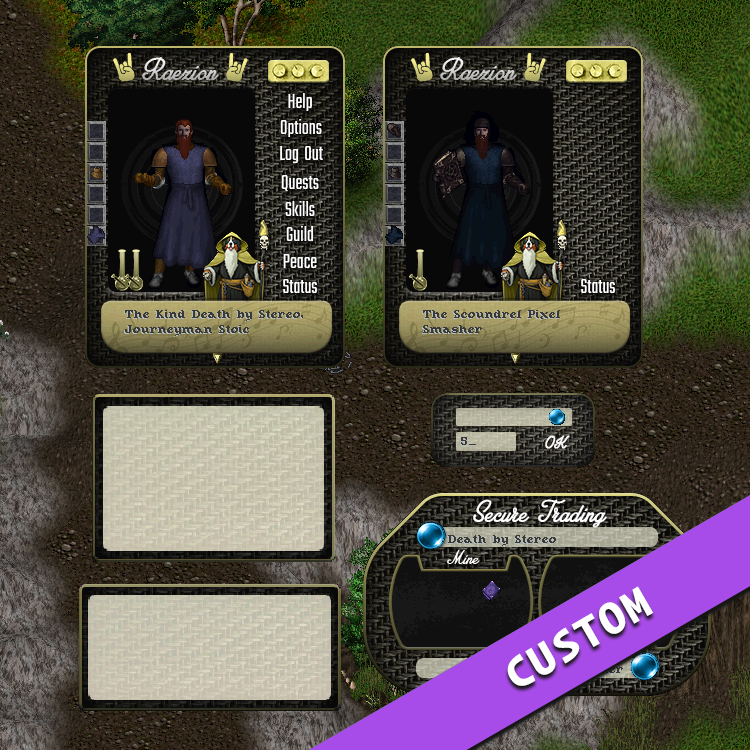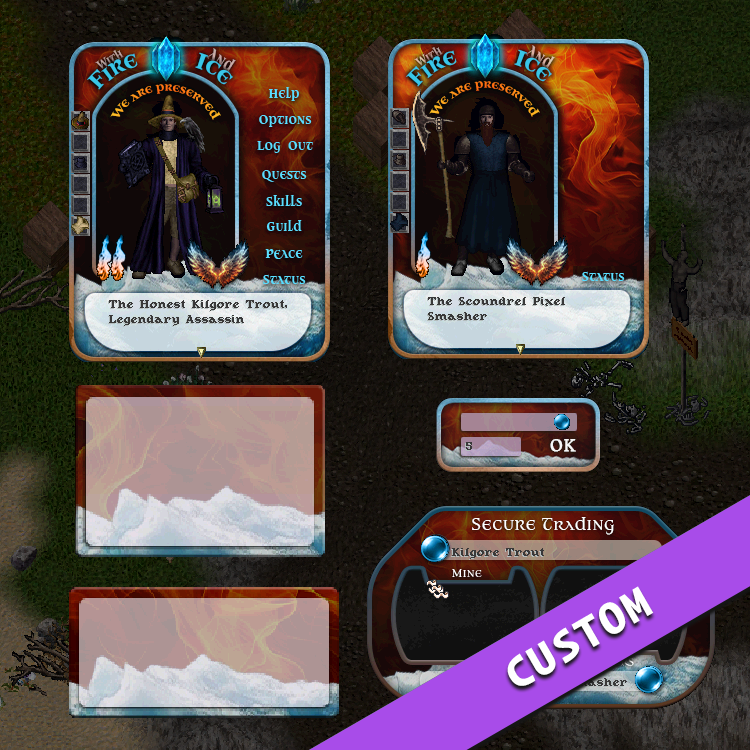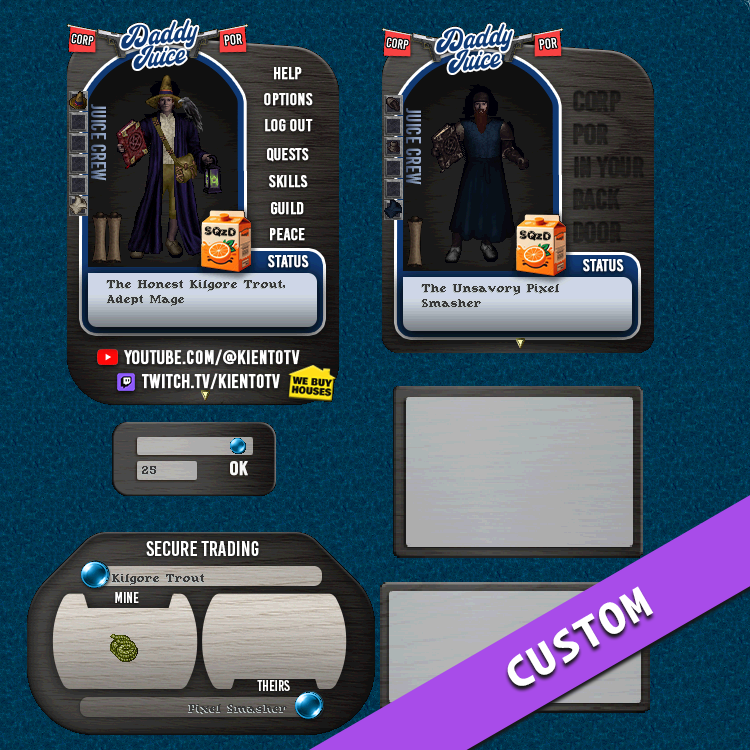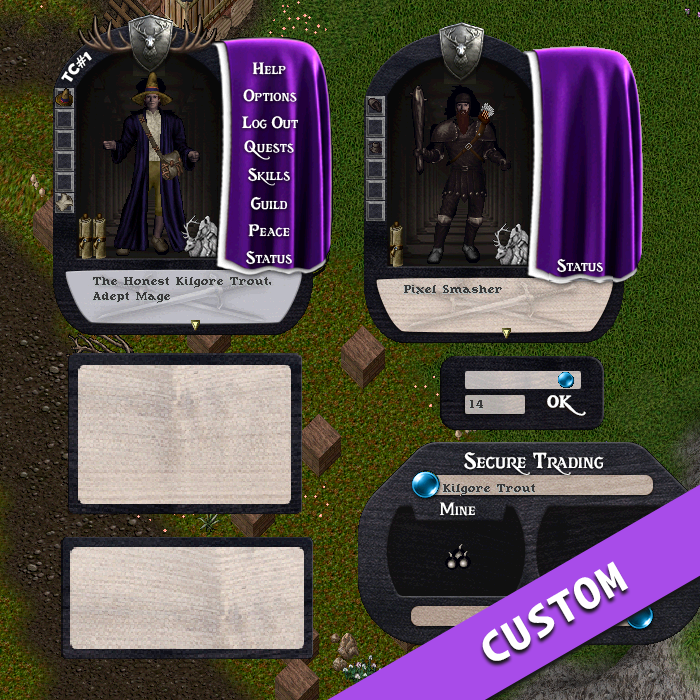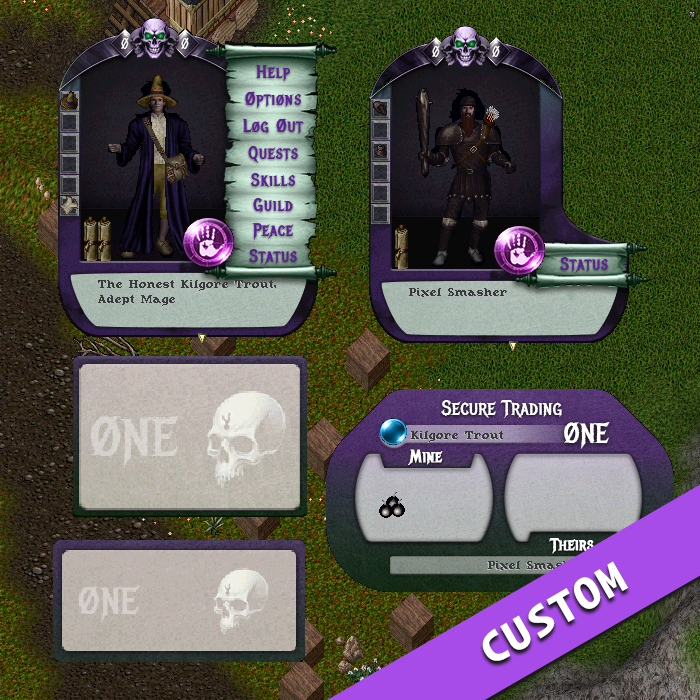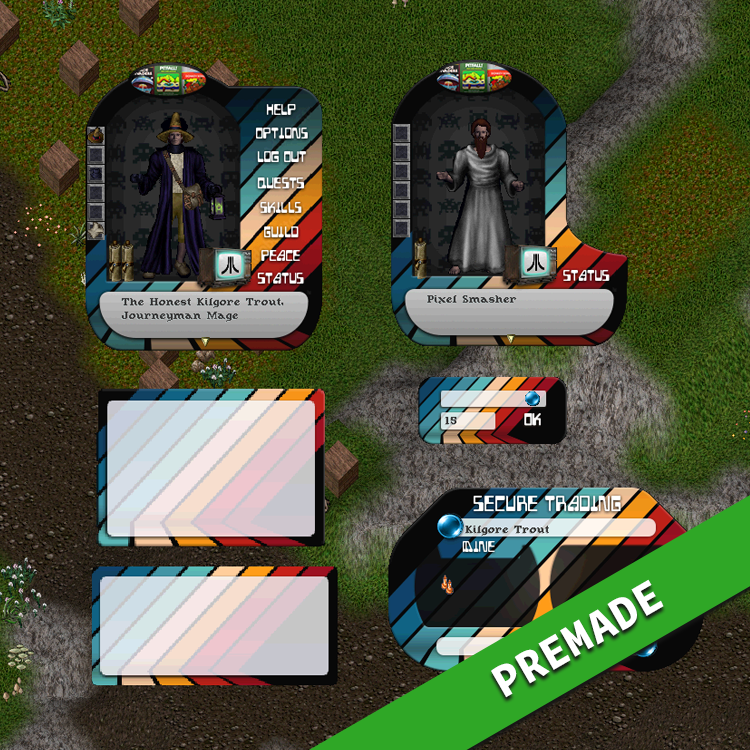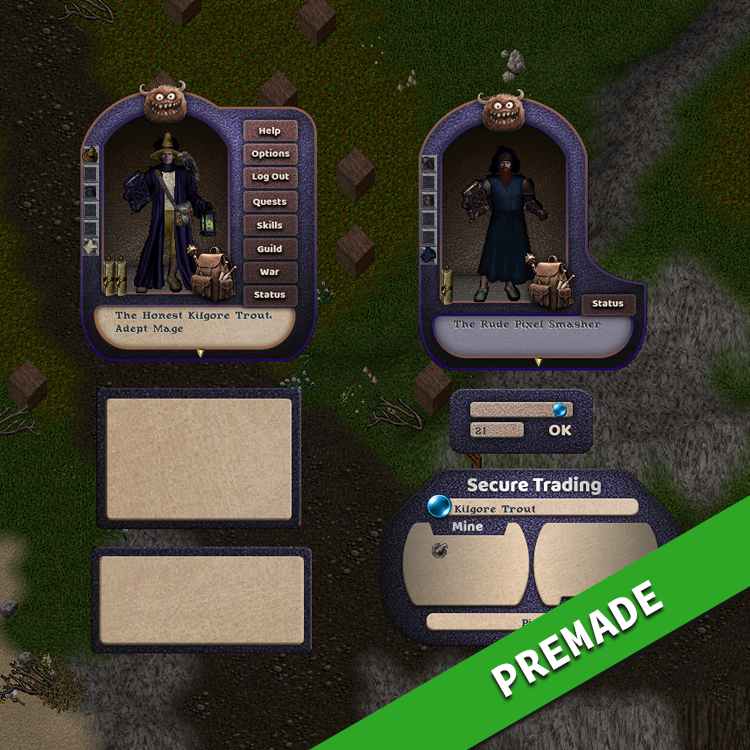Hi, I’m Kilgore Trout. I create graphics for gaming communities and players.
You get the following graphics replacements in a full set:
Paperdoll, yours • Paperdoll, others • Containers (backpack, pouch, bag, small chest, large chest, crate) • Trade window • Backpack graphic • Quantity slider • Corpse Loot • New menu gems (blue, silver) • Logout
To discuss ideas and availability,
contact Kilgore Trout on Discord.
Want to see the sets being designed? Swing by my Twitch channel.
Let’s make your Ultima Online free-shard experience amazing with custom graphics! I create fully customized replacement graphics, as well as Twitch overlays and Discord profile banners. Please reach out on me on Discord with any questions, or just to hang out.
Custom set showcase
Pre-designed sets
Installation
Click on the provided ZIP file for the skin you’ve purchased. This will be provided in Discord unless otherwise discussed.
Go to your Ultima Online Outlands folder (mine's at "c:\Program Files (x86)\Ultima Online Outlands").
Make a new folder called gumpoverrides (you may already have one).
Unzip the file you downloaded, and put all of the images in the gumpoverrides folder.
Close your client and re-start from the launcher.
Things Worth Knowing
If you already have a gumpoverrides folder, you may have bmp files that use the same names with different extensions (e.g. myfile.png AND myfile.bmp). This will crash your client since it won't know which file to display. Delete the .bmp version of any duplicated names and you're good to go. I'm happy to help you sort it out too if you run into issues.
Delete the files from gumpoverrides if you want to restore the original bag graphics.
These work better when you have hued containers off (Options > Interface > Match Container Gump Hue Mode: Off).
If you have any questions contact Kilgore Trout on Discord